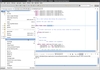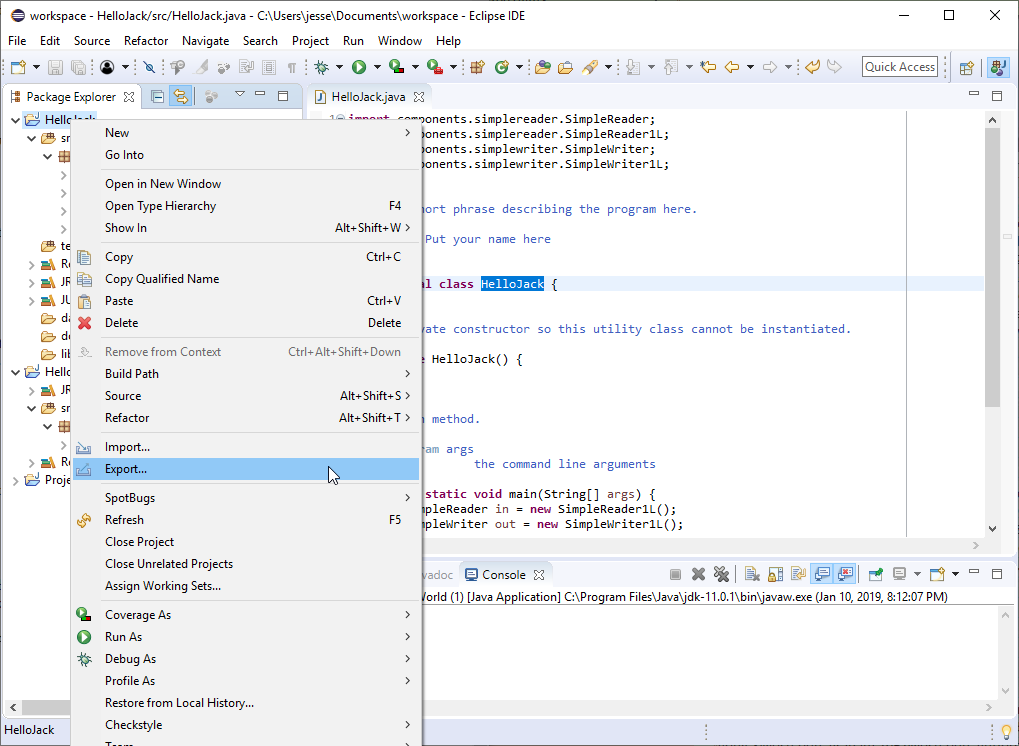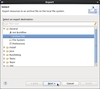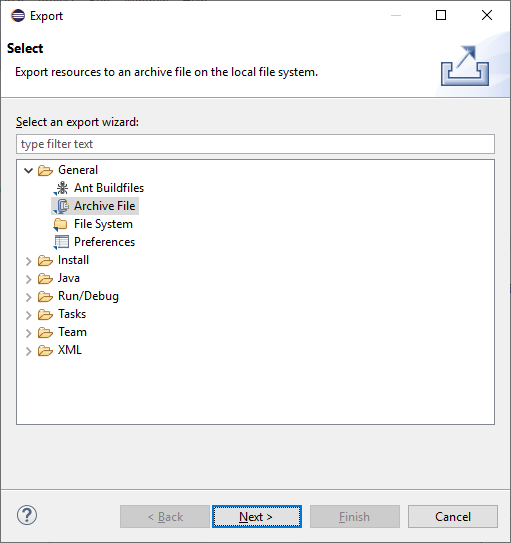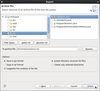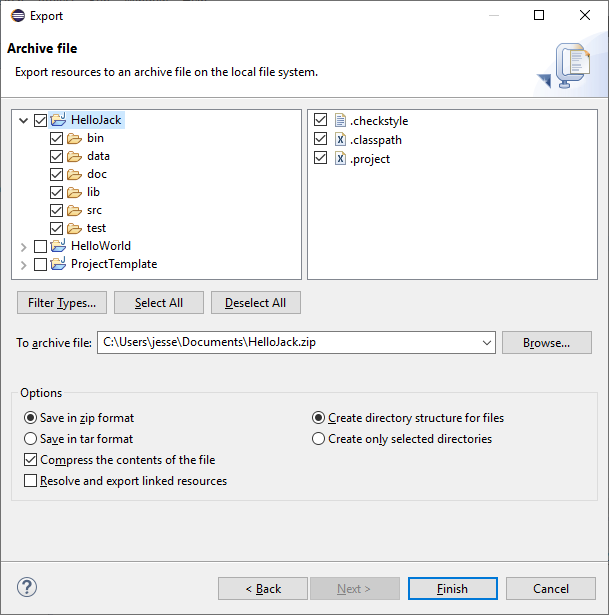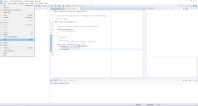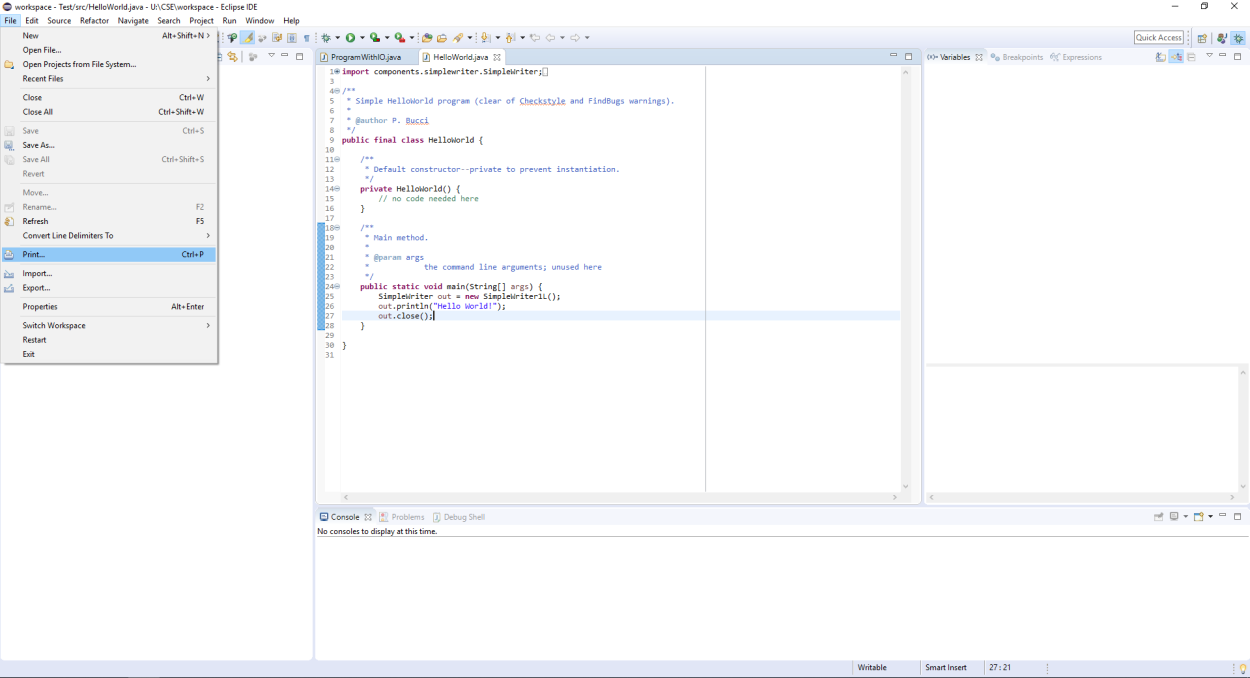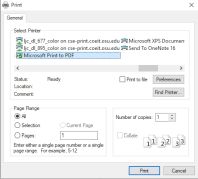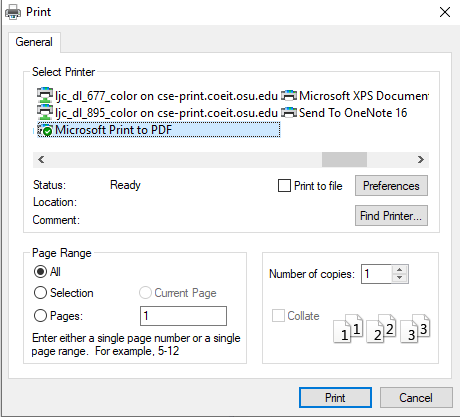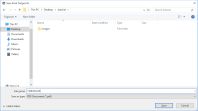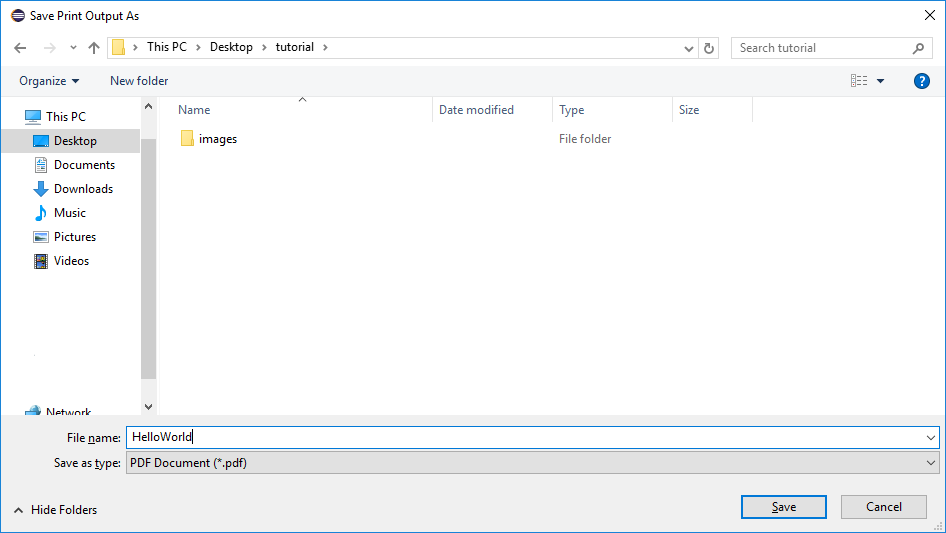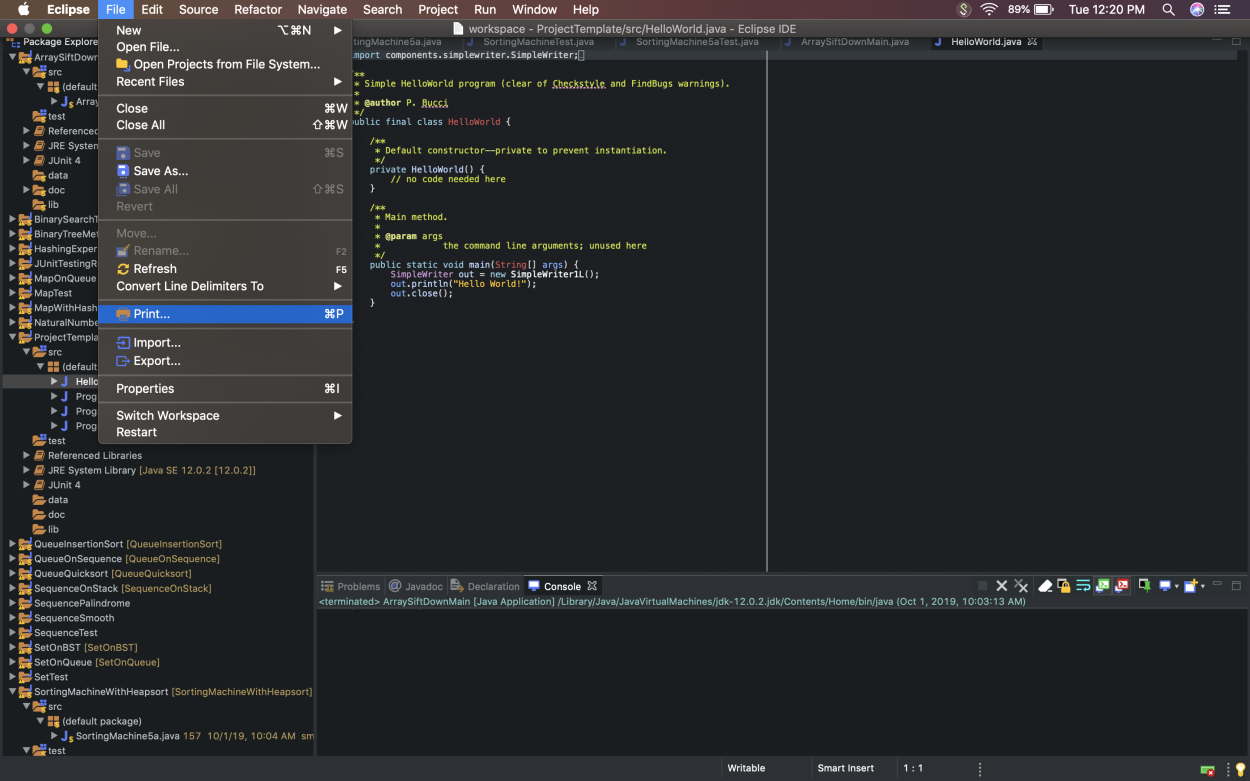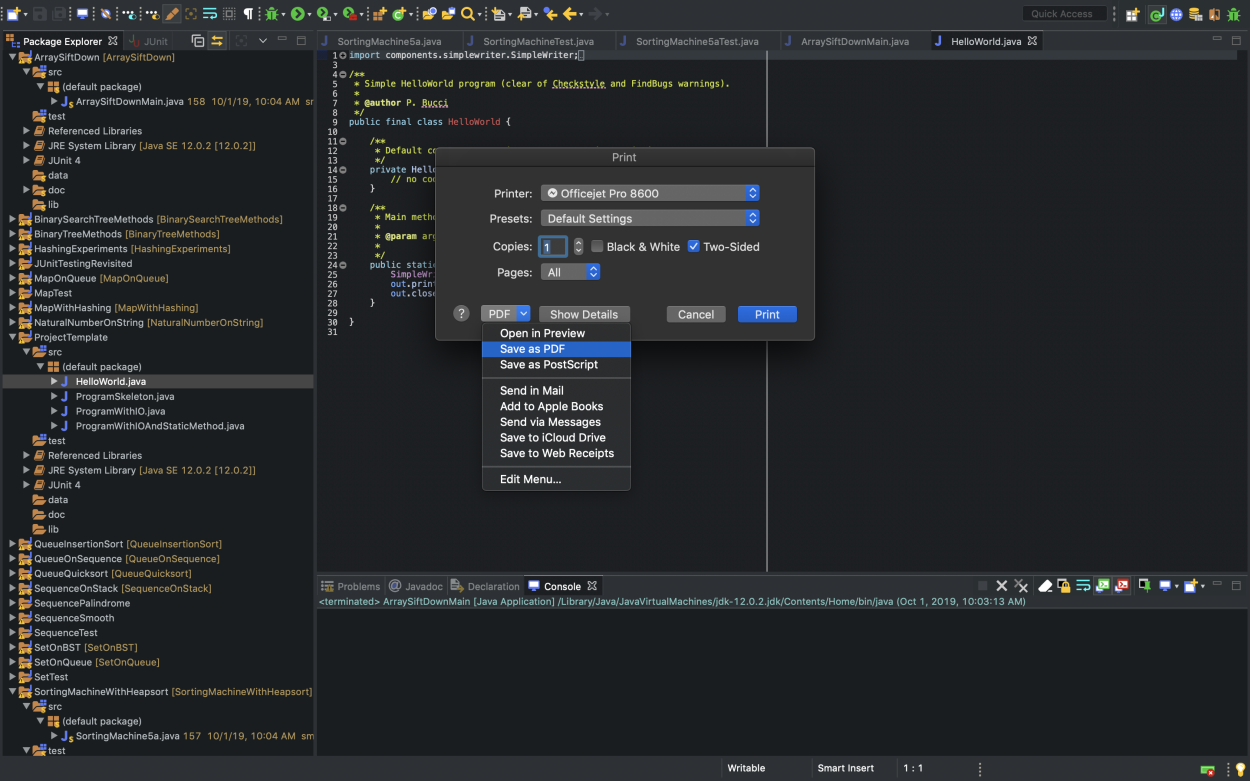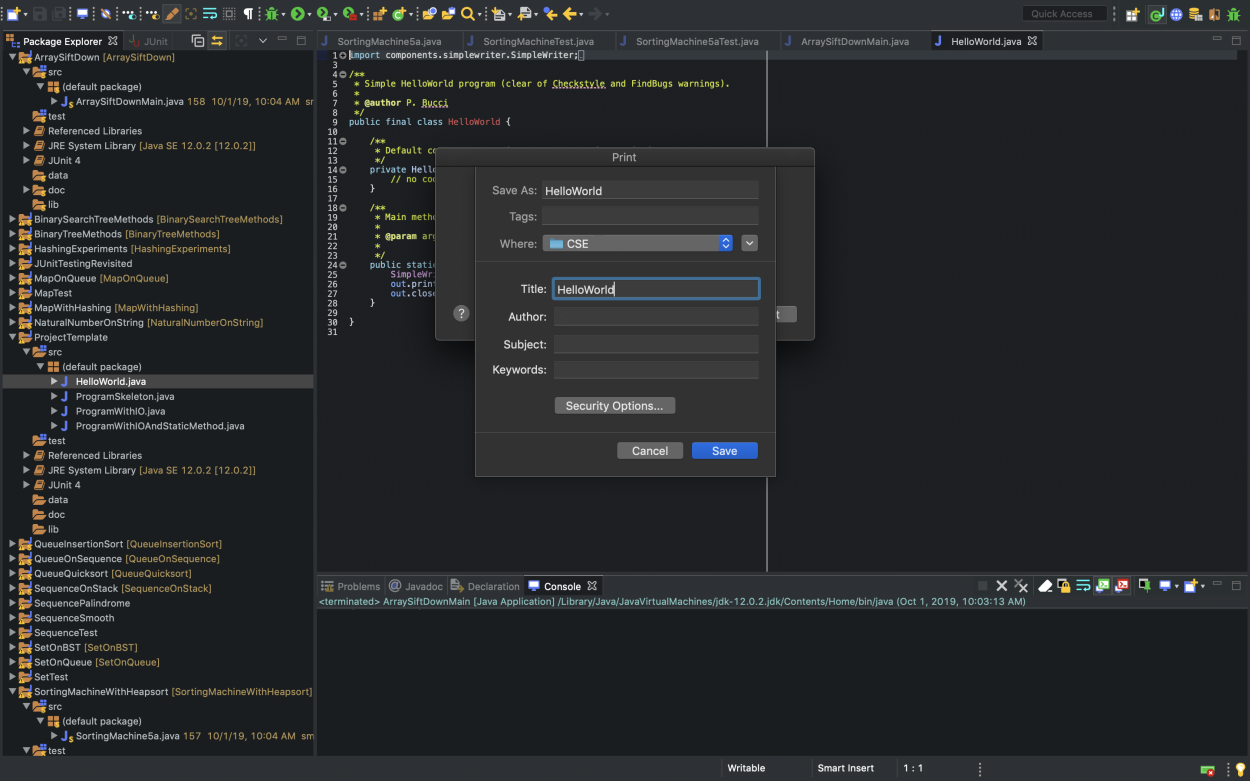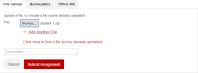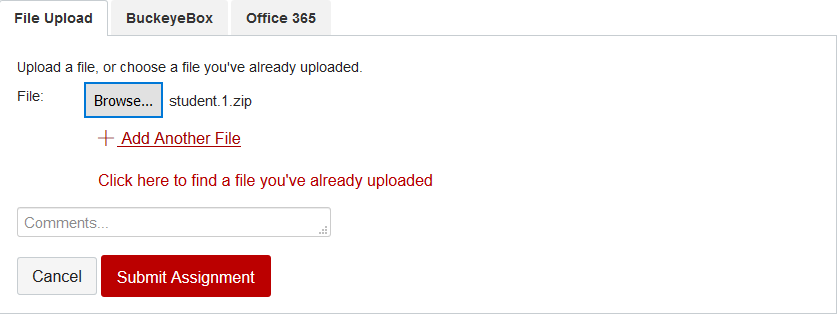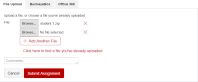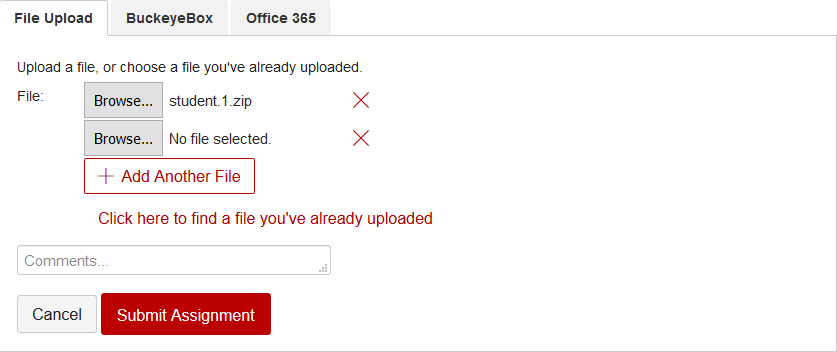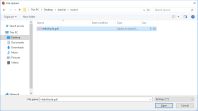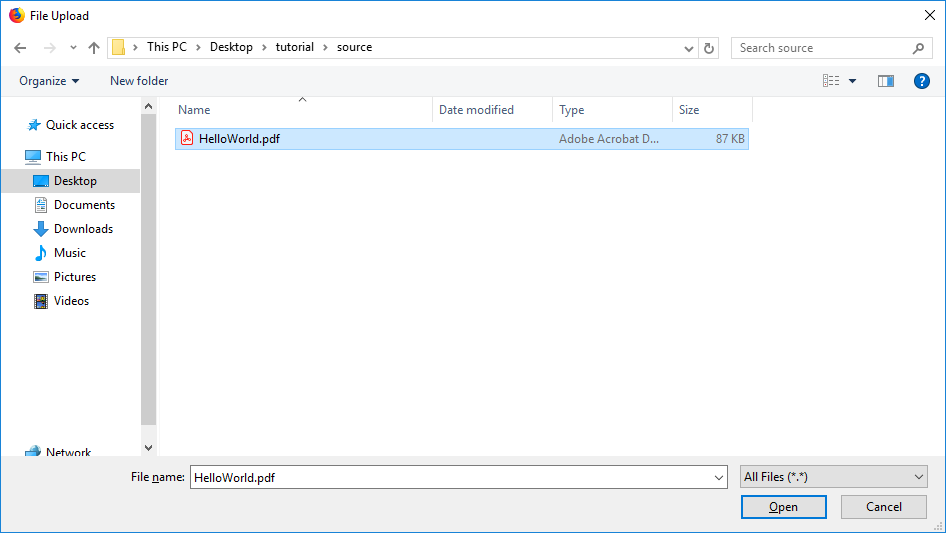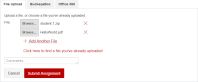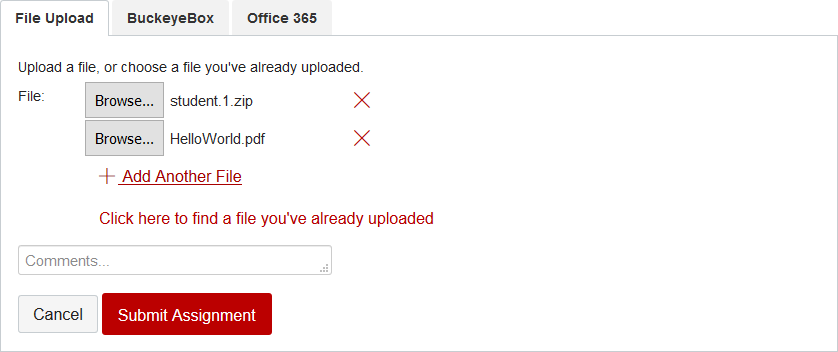Project Submission Instructions
This document outlines how to submit projects in CSE 2221/2231. In general, a project submission will require uploading to Carmen a ZIP file of your assignment Eclipse project and also one or more PDF files that contain the source code for your project. (The only exception is Project #1 in CSE 2221 for which no PDF file will be submitted.) This will make it easier to leave detailed comments for your code. To get a PDF of your source code, you will need to use Eclipse's print function, but instead of sending it to a printer, you will print it to a PDF. This will produce a PDF file of your source code that we can comment on.
Creating a ZIP file of your Eclipse project
Here are the steps to create a ZIP archive file directly in Eclipse.
-
First, in the Package Explorer view, right-click on the project you wish to submit, and select Export... from the pop-up menu.
-
Next, in the Export window, expand the General entry and select Archive File. Click Next.
-
In the next window, make sure that the correct project and everything inside it is selected in the left panel, then in the To archive file box, enter the name of the ZIP file specifying a convenient location in the file system (you can either type the location directly or click the Browse... button to use a file selection dialog). Click Finish.
A few additional notes about project submissions:
- The recommended name for a project ZIP archive is the name of the Eclipse project itself followed by the ".zip" suffix.
- There is no reason to worry about which files to select to put into the ZIP archive file. You will be submitting an entire Eclipse project each time.
- The last submission you make before the deadline will be graded unless you make alternate arrangements with the grader for a particular lab. Specifically, you may request that a version submitted after the deadline should be graded with a late deduction as stipulated in the syllabus; but as soon as you know it, you must let the grader know that you are submitting late.
- When group work is permitted or required, one of the group members should submit the project solution as described above and the project content should conspicuously list the names of the team members who participated.
Printing your code to a PDF file
The process for printing to a PDF file in Eclipse is slightly different for Windows and Mac. Both processes are detailed below.
Printing to PDF on Windows
The following goes over the process for printing source code to a PDF for Eclipse on Windows.
-
Select the source file you want to make a PDF of and then open the File menu and click on "Print...".
-
In the Print dialogue, select "Microsoft Print to PDF" as the printer.
-
This will open a save dialogue. Name your PDF file the same as your source file and then save it in your desired location.
Printing to PDF on Mac
The following goes over the process for printing source code to a PDF for Eclipse on Mac.
-
Select the source file you want to make a PDF of and then open the File menu and click on "Print...".
-
In the Print dialogue, open the PDF dropdown menu and click on "Save as PDF".
-
This will open a save dialogue. Name your PDF file the same as your source file and then save it in your desired location.
If the "Print..." option is not enabled, follow the instructions here to add a fictitious printer and enable this feature.
Uploading to Carmen
You will submit both a ZIP file and one or more PDF files for projects. The following goes over the process for uploading your files to Carmen.
-
First upload your project ZIP file as the first file in your submission. After it is uploaded, click on "Add Another File".
-
This will create another "Browse..." button to add another file.
-
Click on "Browse..." and select a PDF of your project source code.
-
If you have more than one PDF file to submit, repeat the two steps above for each PDF file.
-
After the PDF file(s) is uploaded, click on "Submit Assignment".